SPAD is a replacement driver for the Saitek
Pro-Flight Radio Panel, Multi Panel and Switch Panel. Main features in respect to the original drivers are:
- Capability to send keystrokes and virtual joystick events (via Peter Dowson’s FSUIPC) to address add-on aircraft incompatibility problems.
- Tune-able sensitivity and acceleration support for the rotary knobs.
- Support for Short and Long clicks (to double buttons functions).
- Added control functions like barometric altimeter regulation etc.
- Support for specific aircraft SDK.
- Much better usability.
- Fixed many bugs (like the missed Glide Slope during approach)
SPAD REQUIREMENTS
- Windows XP, Vista or Seven (tested on Windows XP and on Windows Vista 64bit)
- Microsoft Flight Simulator 2004 or Flight Simulator X (tested on FS9.1 and on FSX-SP2)
- Peter Dowson’s FSUIPC; a registered version is required to use the Virtual Buttons feature.
- Note: FSUIPC is required to run SPAD for Flight Simulator X as well.
- At least one Saitek Panel
SPAD INCOMPATIBILITIES
Many add-on aircraft don't use the Flight Simulator default autopilot functions. This implicates that those aircraft are not straight forward compatible with SPAD.Most airliner add-ons like PMDG, Level-D, Wilco-Feelthere, LeonardSH will not work with SPAD out of the box. Please read the categories "Special Modes" and Customizing SPAD.
Installation
 Run the included automatic setup tool
Run the included automatic setup tool(SetupSpad.exe).
Before using SPAD you must uninstall all previous installed Saitek drivers.
SPAD is not compatible with UAC (User Account Control). If you want to run SPAD on Windows Vista or Seven you have to either disable UAC or run SPAD with Administrator rights (right click and select “Run as Administrator”).
OR: right click on the spad.exe file and select Troubleshoot compatibility. Let it run as Vista SP2. You can check the properties of the file > Compatibility tab
STARTING SPAD
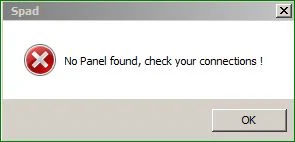 Simply double-click SPAD icon when you prefer
(before or after running FlightSimulator makes no difference). SPAD
starts directly with an icon in the tray bar. If you want to view the
user interface double click on the little plane icon. Prerequisite is
that you must have connected at least one Saitek Panel, otherwise you
will be warned with an error message as above. When not closed....you
will observe the SPAD icon in the system tray showing the text: Waiting
FS connection...
Simply double-click SPAD icon when you prefer
(before or after running FlightSimulator makes no difference). SPAD
starts directly with an icon in the tray bar. If you want to view the
user interface double click on the little plane icon. Prerequisite is
that you must have connected at least one Saitek Panel, otherwise you
will be warned with an error message as above. When not closed....you
will observe the SPAD icon in the system tray showing the text: Waiting
FS connection...If you don't see the icon...go to >Control Panel > All Control Panel Items >Notification Area Icons : Set the SPAD icon to "Show icon and notifications"
Connecting the USB devices with Prepar3d®
You must connect the Saitek modules to on board USB.: Radio Panel(s), Switch Panel and Multi Panel. All other: TPM, TQ, Trim wheel can be connected to the USB positions of the Yoke.BEFORE YOU DO: Check in the device manager if the Allow the computer to turn off this device to save power checkbox is UNCHECKED ! ...and check ALL the HID interfaces.
Connect the devices: first Yoke, then Radio's, then Switch Panel, fire up the sim and wait until it's stable, then connect the multipanel.
For Windows 8.x
Download Saitek Pro Flight Panels SD6 All Software.exe for your OS Version directly from Saitek's website.After installation you will see this folder >>
In your exe.xml you should read: (in ..AppDataRoaming\...)
in any case:
<Launch.Addon>
<Name>Saitek Panel(s) Plugin for FSX</Name>
<Disabled>False</Disabled>
<Path>C:\Program Files (x86)\Saitek\Pro Flight Panels\SaiPanels.exe</Path>
<CommandLine>-run</CommandLine>
</Launch.Addon>
USING SPAD
This section explains SPAD behavior when used in “standard” mode. Standard mode is the behavior applied when no customizations are used, every buttons, switches, rotary knobs are set to “FSUIPC Offset” which means that the internal logic is used for every command.Standard mode is effective for default aircraft (the aircraft that came with Flight Simulator first install) and for aircraft not using custom Radios, custom Autopilot or other special things.
PLEASE, PAY ATTENTION TO SHORT AND LONG CLICKS !!
A short click is applied pressing down a button and releasing it immediately.
A long click is applied pressing down a button and keeping it pressed for a while.
The minimum pressing time to achieve a long click is customizable, by default the minimum pressing time is set to 500 milliseconds.
Look also here in the categories for more detailed instructions.
Source: http://fstools.weebly.com/index.html
Important note: the development of SPAD has been discontinued.
Please refer to http://spad501.wordpress.com



No comments:
Post a Comment